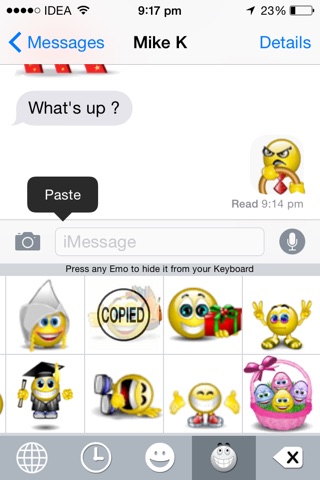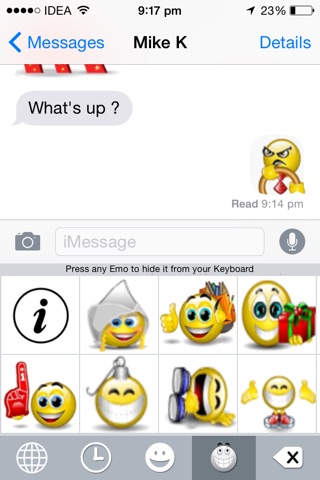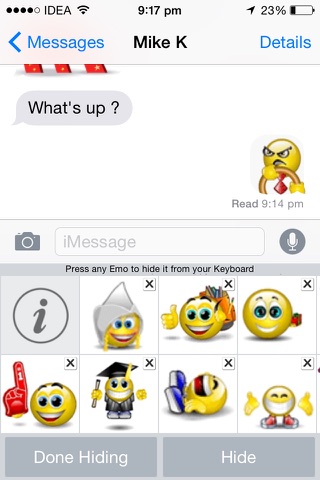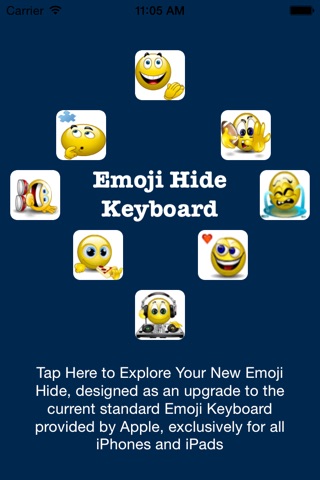
Welcome! Emoji Hide Keyboard includes all the standard Emoji you have come to love (and hate - a sweet potato, really?!) plus a ton of animated Emoji to get you started. For that advanced Emoji Texter in you we will be adding videos and the ability to search all the Emoji in the near future!
You have taken the first step toward a more enjoyable and efficient way of texting. After you have downloaded you must visit your iPhone Settings to officially approve/install your new keyboard.
These are the steps for your immediate reference to follow after you download:
1) Go to Settings
2) Press General
3) Scroll down to Keyboard
4) At the top press Keyboards
5) At the bottom press Add New Keyboard
6) Click on Emoji Hide*, this can be found above the list of "Other iPhone Keyboards" listed within "Third Party Keyboards"
7) Press Edit in top right hand corner
8) Press the Red Circle next to the word “Emoji”
9) This will reveal the word Delete**, which you can press to remove the Emoji Keyboard from your active keyboards
10) Press Done
These steps are illustrated in our tutorial, which can be accessed by pressing on the downloaded Emoji Hide Keyboard app icon.
*Once you select Emoji Hide your phone will go back to the list of all your installed Keyboards. Most have only English (default keyboard) and many have added the standard Emoji Keyboard. Your new Emoji Hide Keyboard will be added at the bottom of the list.
**Although Apple uses the word “Delete” please note that you can add back ANY keyboard at any time. This list is only the active keyboards that Messages will recognize when you press the globe at the bottom.
Since Emoji Hide Keyboard has all your standard Emoji included we recommend for best performance (and ease of switching between the keyboards) that you hide the standard Emoji Keyboard that comes with your iPhone.
Congratulations YOU did it!!! It seems easy, but navigating your Settings can be difficult, so great job!!
Now to switch to your Emoji Hide Keyboard simply press the globe to get access your favorite standard Emoji, as you have always done. When pressing the Emoji of your choice it will be placed into your iMessage text ready to send.
So what is different with Emoji Hide versus the standard Emoji Keyboard? With Emoji Hide Keyboard you can customize which standard Emoji you see by "hiding" the ones you don’t want to see. To hide any Emoji you don’t plan on using simply long press (hold down any Emoji for a few seconds) until you see a little “x” appear above all the Emoji. This signifies that you are ready to start hiding your unwanted Emoji. Click the “x” and the Emoji will move to the “Hidden” tab. Once “Hidden” you can “Unhide” any Emoji by clicking on the Hidden tab. You will see all the Emoji you hid with a back arrow signifying that you can unhide your newly wanted Emoji.
Across the bottom of the keyboard is your menu.
From left to right:
- The globe will return you to your English Keyboard, with Siri available if you have that activated
- The clock is where all your most used Emoji will live. After using your keyboard you will most likely come back to this tab often
- The first smiley is all your standard Emoji, scroll to your right to see all (remember to hide the ones you wont be using ever)
- The second smiley is all your animated Emoji, scroll to your right to see all (you can also hide these too!!)
For view our Privacy Policy please visit http://emojihide.com/privacypolicy.html
Thank you for downloading. Have fun customizing your new keyboard!